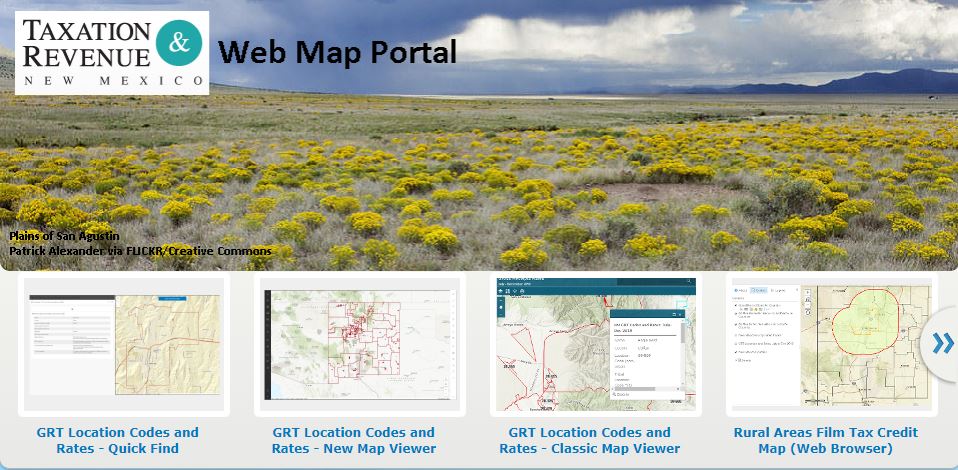Gross Receipts Location Code and Tax Rate Map
Follow this link to GIS Data and Tools
Application Programming Interface (API) and on demand services that taxpayers and e-commerce providers may use to match addresses to GRT Location Codes and tax rates.
Gross Receipts Location Code and Tax Rate Map
Please consult local authorities where appropriate to confirm GRT Location Codes and tax rates.
GIS Data Disclaimer applies:
Please read here.
Address search
*Caution* The address locators in these web maps are not a TRD data service and the results are not derived from TRD data products. The address locators are included to assist in browsing to a general location. Identify the appropriate GRT Location Code and tax rate by clicking on the map at the location of interest.
The Gross Receipts map below will operate directly from this web page but may also be launched from the Department’s Web Map Portal (portal link located below the map).
First version of the GRT map viewer directly below will be discontinued late in 2025. It is being replaced by the GRT Rate Finder further below.
GRT Rate Finder: This new version of the GRT map viewer is operational and is replacing the version above.
New Mexico Gross Receipts Quick Find is available
from the Department’s Web Map Portal.
To reach the Taxation and Revenue Department’s Web Map Portal directly, click on the Portal graphic below or follow this link: https://nmtrd.maps.arcgis.com/home/index.html
Web maps and applications launched directly from the Portal will open in a new browser tab. The disclaimer and cautions above apply to all maps in the Portal.
Below is a tutorial on how to use the map. This link will redirect you to the Department’s YouTube Channel where you can find many helpful videos.
Map Navigation and Use
Navigation
Zoom in and out
Computer
Use the plus (+) and minus (-) buttons in the upper left corner of the map.
Or, scroll (roller wheel) function of mouse
Phone, tablet, portable device
Use the plus (+) and minus (-) buttons in the upper left corner of the map.
“Pinch” in or out
Pan east, west, north, south
Computer
Click, hold, and drag any direction
Phone, tablet, portable device
Tap, hold, and drag any direction
Identify “Location Code” and GRT rate
Navigate to the area of interest by pan, zoom, or address search
Computer
Single click within the area of interest to open the data view window.
Phone, tablet, portable device
Single “tap” within the area of interest to open the data view window.